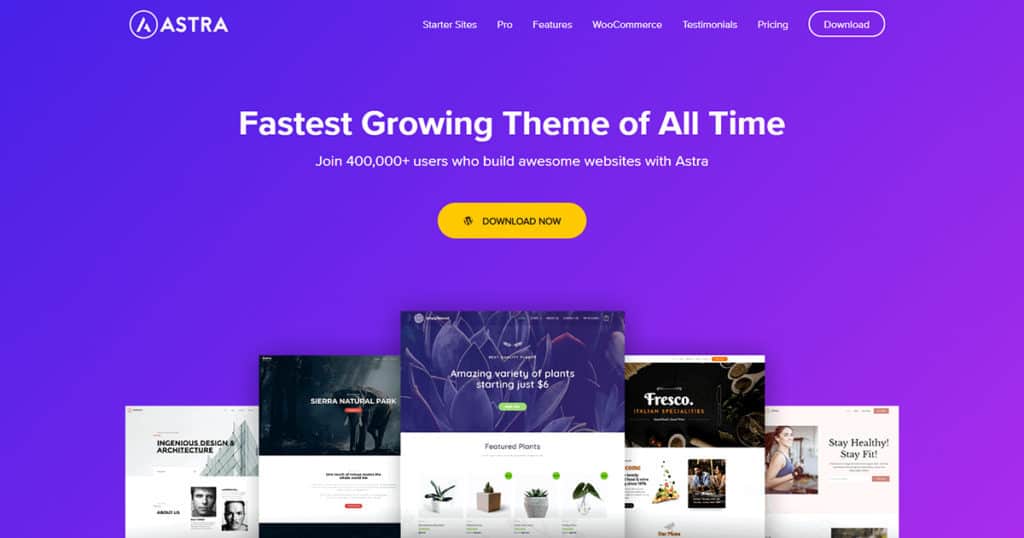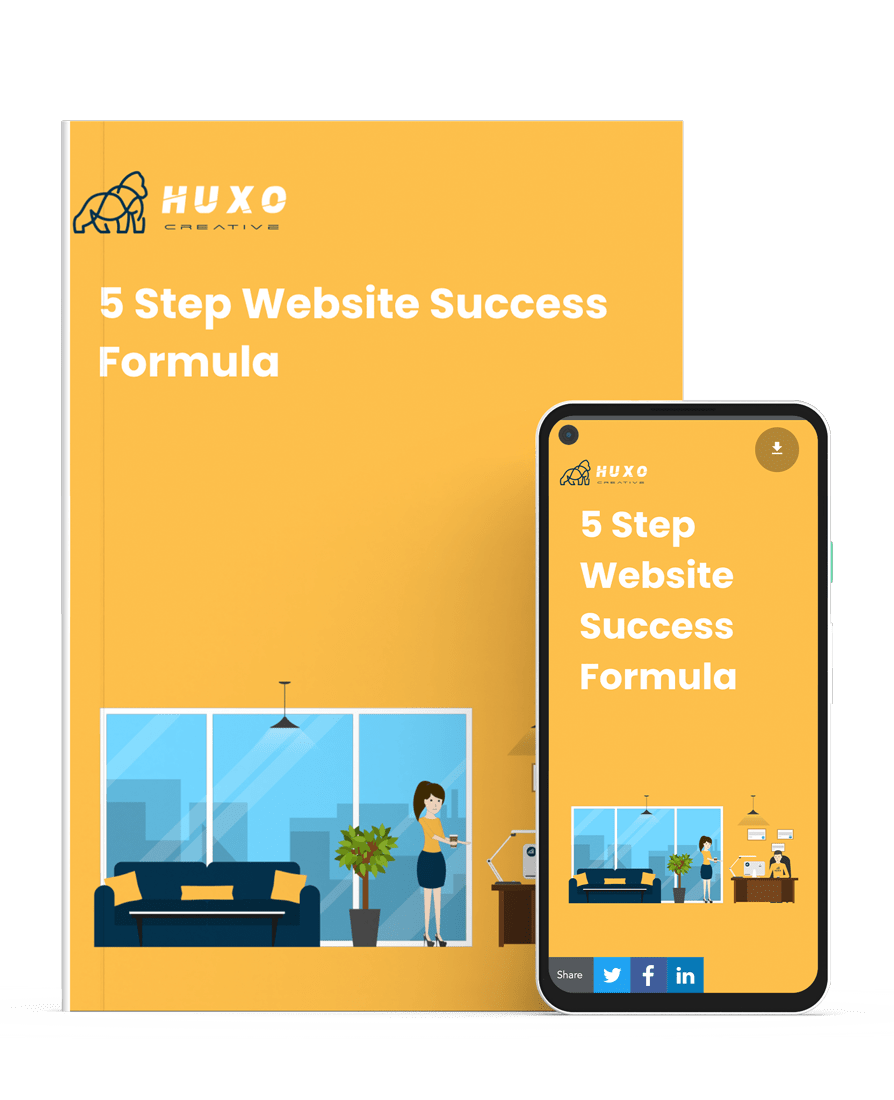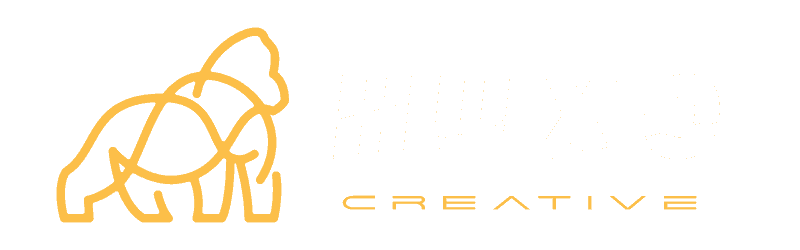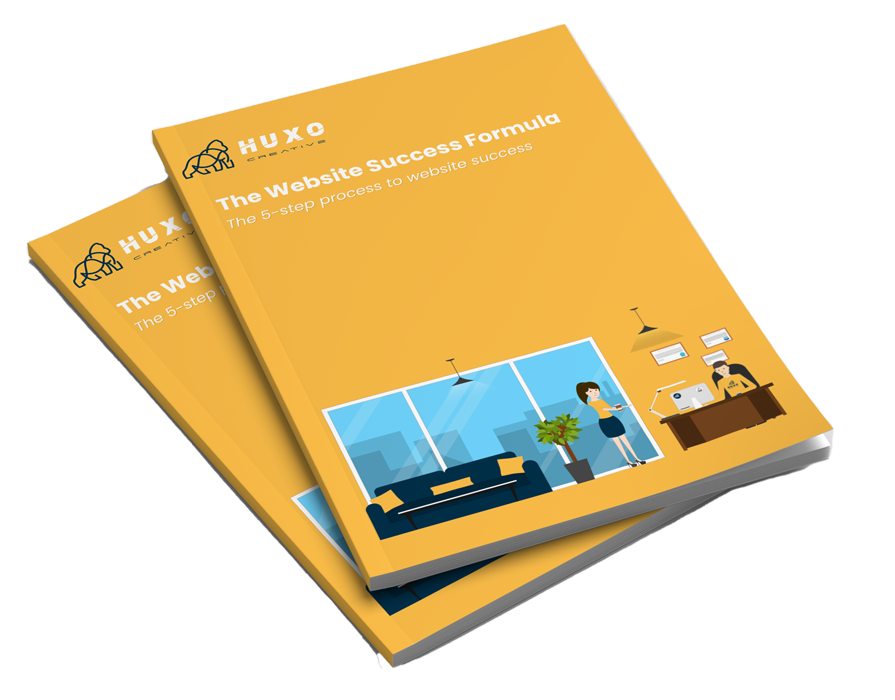Do you want to learn how to build a website?
Whether you’re looking to build a website for a side-hustle, your first business, a hobby, or just to have a presence on the internet, this article is for you.
Read on and you’ll learn a simple way to build a website without any coding and without having to hire a professional web design agency.
If you’re not sure what a domain is or where to start, read on and we’ll cover that.
Step 1: Choose Your Platform
The platform is the base on which your website will stand. Page builders like Wix and Squarespace are easy to get started with and don’t require any technical knowledge. But, you’re tied to that platform and limited to what your website can do.
If you want to build a website with endless possibilities and with future growth in mind, go for a Content Management System (CMS). WordPress is the most popular choice of platform amongst professionals and complete beginners. It’s what we use to build all of our websites and it’s what we’ll focus on in this article.
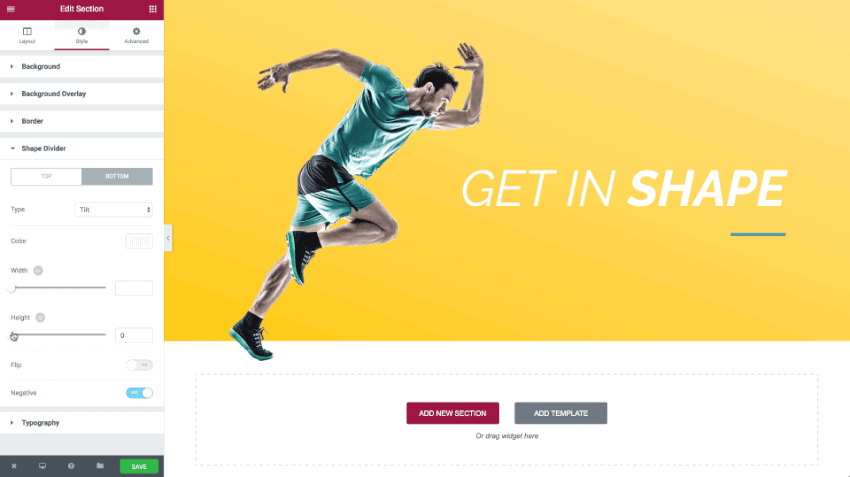
For this article it’s important to point out that when referring to WordPress we’re talking about WordPress.org and not WordPress.com.
WordPress.org is the software. It’s free, open source, versatile, widely supported, and has a huge community of professional web designers, web developers, agency owners, marketers, and other enthusiasts. You’ll have access to tens of thousands of free and premium themes and plugins too.
What do The New York Times, Spotify, TechCrunch, The White House website, BBC America, and even the Facebook Newsroom have in common? They all use WordPress!
The WordPress space is a wonderful thing to be part of, with regular events held all around the world, hosted by users. No matter where you live, you’ll probably find a local WordPress meetup somewhere not too far away, and you’ll always be welcome to go along no matter what your level of experience is.
WordPress is easy to use and most of the work has been done for you by a host of developers and web designers. Other CMS options include Joomla, Drupal, and Magento. For the beginner, though, and for many web professionals, WordPress.org is the recommended choice.
Step 2: Choosing Your Domain Name
What will your site be called? What is your niche? What are you focusing on? Use these answers to come up with a name for your website. Write down several and then check online to see if the one you want is available. NameCheckr is my go-to tool for quickly checking what social media handles are available too, to make sure everything is on brand. The only downside is that it only checks if the .com is available but it takes two minutes to check Crazy Domains for the .co.uk and more while checking on NameCheckr at the same time. It may take a few tries to find one you like that no one has taken. Keep your domain as short as possible and also easy to associate with your business.
Buying a domain name isn’t expensive, just be sure it makes sense. We use Crazy Domains to register all of our domains because they’re fast and one of the best priced.
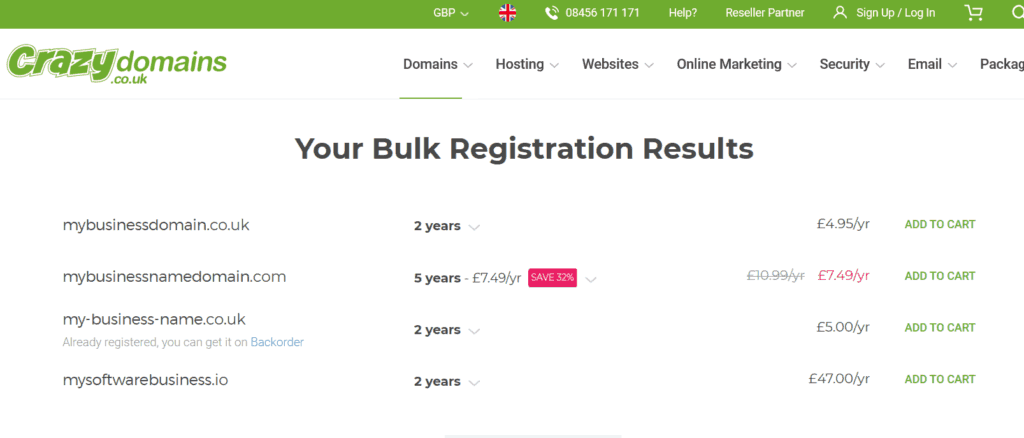
Avoid trends (like dropping letters from common words or adding ‘ly’ to the end of your name) and pick the right TLD (top level domain) for your site. If you’re in the UK and want to serve a global audience look at choosing a .com domain. But, if you’re in the UK and only want to focus on local customers, .co.uk makes sense. Charities and NGOs tend to use .org or .org.uk domains while tech companies seem to like using .io domains.
Step 3: Find Your Web Hosting Service
Now that your domain is sorted you’ll need a host. You can’t have a website without a host. The hosting service is where your data will be stored, on their servers. Depending on how much space you need now and in the future, it’s worth choosing a hosting provider that can easily upgrade your service when needed, and that won’t kill off your website if it suddenly gets busy.
You can still find some free web hosting services around but they’ll stick nasty looking ads over your website and they don’t provide enough bandwidth for a business website. After building websites for nearly twenty years I’ve tried several hosting companies with mixed results. I now only recommend three hosting providers to clients and friends, depending on their needs, budget, and experience.
For low cost hosting I recommend SiteGround. I’ve set several clients up with SiteGround over the years and know that they’re in good hands. Prices start from as little as £2-£3 ($3-$4) per month, and they usually have various offers throughout the year to make it even cheaper. Get started at SiteGround using my affiliate link for the best deals.
If budget isn’t an issue and you want a fully managed WordPress host, I recommend FlyWheel. They’ll take care of managing your WordPress install and keeping your website secure, running fast, and backed up. Prices start at $15 per month for their Tiny plan.
And finally, if you’re technically minded and want to manage your own server with little to no support but blazing fast load speeds, take a look at Cloudways. You can find tutorial videos on YouTube to help you get Cloudways servers up and running. My friend Shane Rielly from Lonely Viking made this Cloudways set up and WordPress install tutorial video that shows you exactly how to get going.
Two more hosting providers to consider are Kinsta and Nimbus Hosting.
I'm yet to try Kinsta but they do come highly recommended by several peers and are known for their high-speed servers and awesome support.
And finally, Nimbus Hosting, based in the UK, is definitely worth considering if you're comparing WordPress hosting providers for your business, organisation, or UK web design agency.
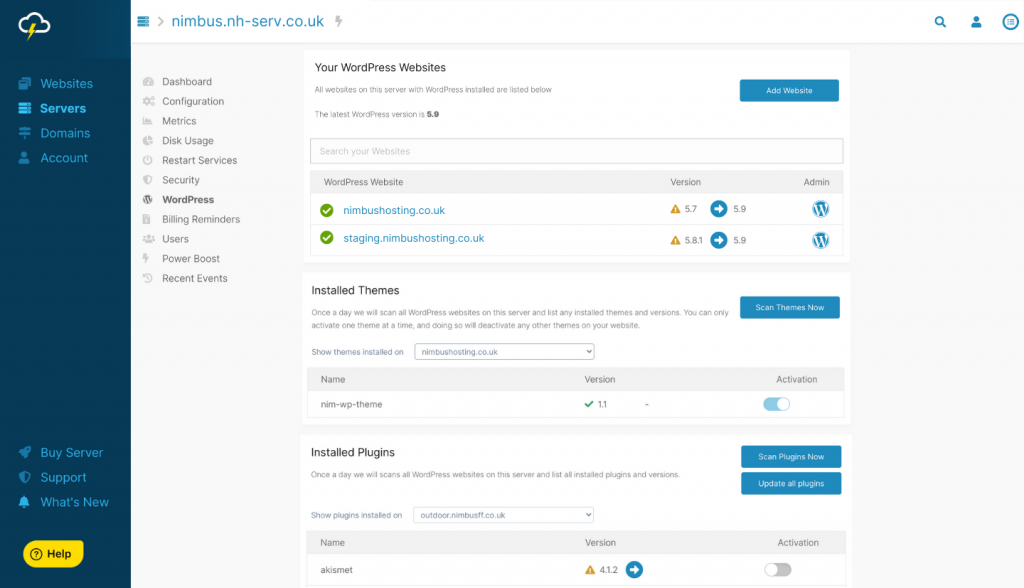
Their STORM dashboard is brilliant and keeps the important things in one place. The security features let us restrict access for certain users and IP addresses.
Step 4: Create Your Site Map
Before you start building your website you need a plan. This doesn't need to be a technical drawing or a professionally prepared document. You can start with a pen and notepad to get your ideas onto paper and your pages mapped out, or use a super simple free visual sitemap tool like Gloomaps.
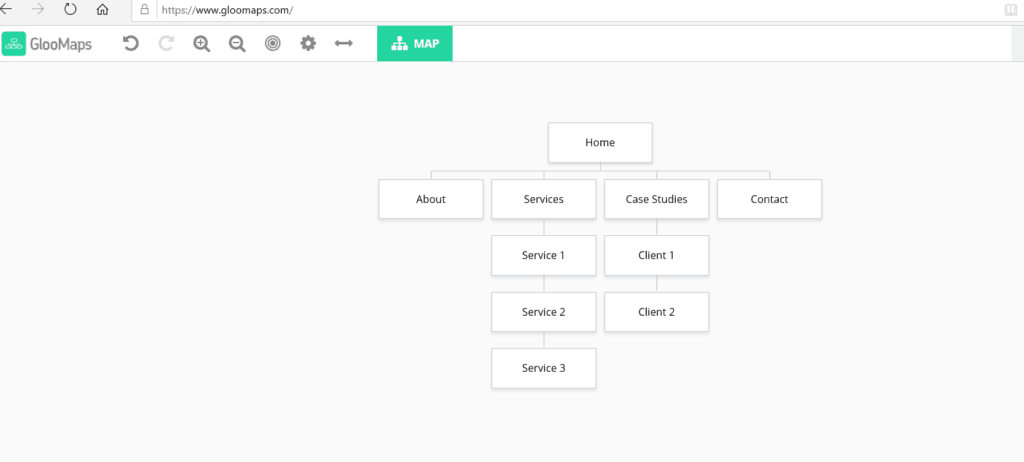
Start with an overview of your site and the journey you want visitors to go on when they visit. Where do you want them to start and where do you want them to end up? How many pages will you need and how do they link together? What action do you want them to take?
You can sketch out a very basic design, adding headers, content, and images to form your overall layout. Having just a rough idea of how you want your website to look goes a long way to getting the finished product you want for your business.
Step 5: Install WordPress
WordPress is easy to install and get started. If you decide to go with SiteGround, FlyWheel, or Cloudways, you can use their easy one-click WordPress setup. Once installed you can log into the admin side of your brand new WordPress site and look around to familiarise yourself with the WordPress dashboard. Play around and learn how to set up pages, menus, and articles, as well as learn how to edit and upload content. You can find a huge library of free learning resources on YouTube.
You’ll also be able to head to the WordPress Plugin Repository where you can find tens of thousands of free tools that bolt-on to your WordPress website to add additional features and functions.
Step 6: Design Your Website
If you have some knowledge of coding, you can use HTML and CSS to change the pages to look how you want them to. HTML can be used in a simple text editor to get your content to show up the way that you want it. Don’t panic though, you don’t need to know how to write code to make a beautiful WordPress website.
The beauty of WordPress is its versatility and the availability of free themes and plugins. You can find no-end of WordPress themes online, but be careful to only download them from the WordPress repository or from trusted developer sites.
One popular theme marketplace is ThemeForest. You’ll find thousands of WordPress themes pre-built ready for a number of uses. Sometimes you’ll be able to download these themes, add your logo, change a few details, and press publish. But, most multi-purpose themes like Avada, BeTheme, Bridge, and even Divi, have a learning curve of their own and can take time to customise. Some are restrictive and force you to use certain layouts and features too. And then there's the bloat.
Unnecessary code and plugins that slow down your site and take up server space.
I would strongly recommend avoiding ThemeForest themes, especially if you're building a website for your business.
Elementor and Beaver Builder are two tried and tested page-builders used by everyone from DIY users to professional agencies. With more page builders popping up all the time it's definitely worth shopping around and trying them out. I recommend Elementor but it's always best to see what works best for you.
When it comes to the best WordPress theme I have recommended WP Astra for a long while now but it's no longer my first (or second) choice, although the free version is still good enough out of the box thanks to the pre-built starter sites. The premium version unlocks additional features to make the most of your site and gives you better overall control.
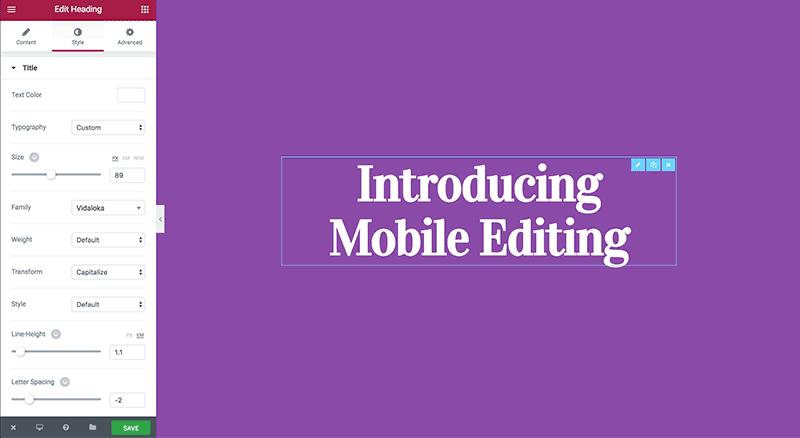
Elementor's Hello Theme is a no-frills barebones theme built for the Elementor page builder and it's perfect if you want to start with a blank canvas and control every element of your theme with Elementor.
If you're new to web design you'll need to pay attention to styles, layouts, and responsiveness. But if you want to build every visible part of your website from scratch, including headers, footers, and post layouts then Hello Theme is ideal for you.
If you do want to get started quickly and easily without starting from a completely blank canvas you should take a look at Kadence Theme and the Page Builder Framework.
The free versions of both are fast, lightweight, and easy to use. Upgrading to the paid versions gives you access to support as well as additional features.
As always it's best to take a look around and make your own comparisons.
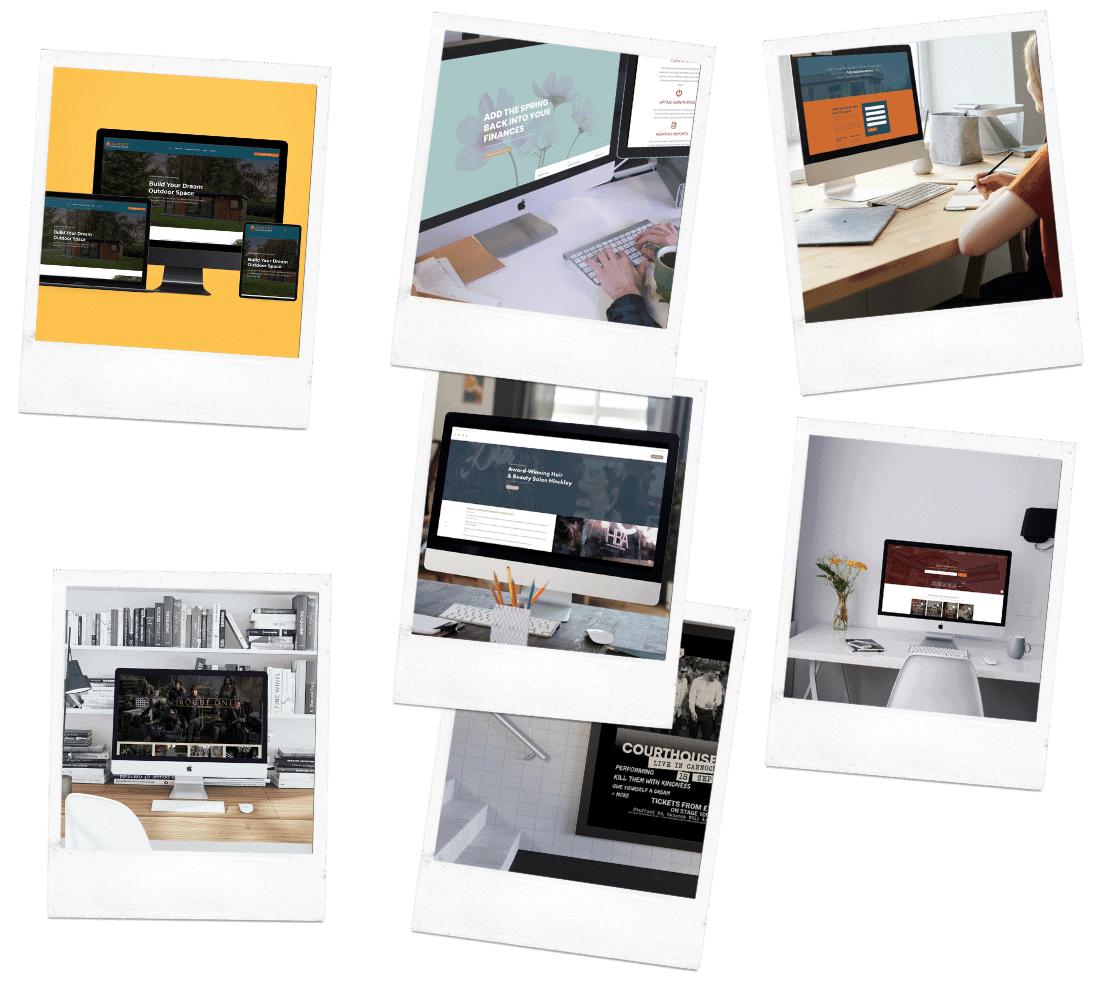
And that's the technical side of how to get started with building your website, in a nutshell.
To make sure your web design project goes as well as possible you can get your free copy of our web design project guide to learn the five steps to a winning website project, whether you're doing it yourself or hiring one the best web design agencies in Birmingham. Download your copy here.
If you need help installing WordPress and getting everything up and running, feel free to get in touch. We offer complete WordPress care and maintenance plans to keep your WordPress website safe, secure and running smoothly. All of our clients get access to thousands of pounds worth of premium plugins as well as a whole library of WordPress training videos to help you make your WordPress website even better.
Bonus: Step 7: Setting Up Emails
One thing so many new businesses overlook is email addresses. Now that you’ve purchased a domain name you can use that domain name for your emails. So, instead of having yourbusiness@hotmail.com you can have yourname@yourdomain.com instead.
But how do you set up your business email address? If you went with a hosting provider that gives you cPanel you could add email accounts through your own cPanel. Be warned though, if your website goes down, so will your emails. Plus, you can have issues with emails not coming through or not being delivered.
After spending way too long trying to fix email issues for clients for a couple of years and fighting off spam emails I decided to stop offering server-based email accounts and started recommending all clients to use Microsoft's Office 365 or Google’s email service instead, GMail. GMail for business comes as part of Google Workspace and costs around $5 per user per month. We use this ourselves and would never go back.
Other options include Office 365 and Zoho Email but G Suite wins it for us.
If you do go with G Suite you can buy us a coffee by using our G Suite referral link. You'll also get 20% discount for one year when you use our G Suite discount codes.
Use UC7YFW6PHTEMMRV for 10% off the Google Workspace Starter Plan and M4XGGXGU3MCKLFG for 10% off the Google Workspace Standard Plan.
Either way, it’s best to invest a small amount of money every month to make sure you’re receiving important emails and that your emails are being delivered.